In any version of PowerPoint, one of the slide show SET UP options allows you to set a given presentation so that it does not jump back to the PC interface (desktop) after ending.
In PowerPoint, this feature is available from the Slide Show Menu, by choosing “Setup Show”.
Shown below is a dialog box from PowerPoint 2007, with the “Show options” section highlighted, and the LOOP box checked:
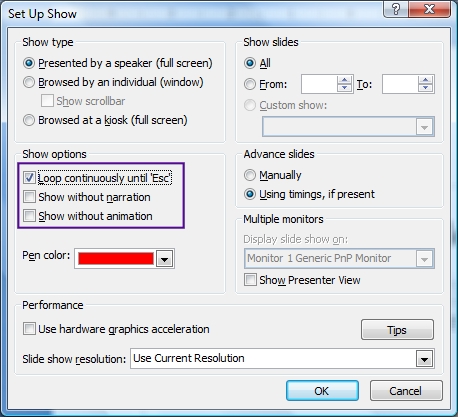
PowerPoint 2007 SlideShow SETUP with LOOP option selected
Shown below is a silmilar looking dialog box from PowerPoint 2003, with the “Show options” section highlighted and the LOOP box checked:
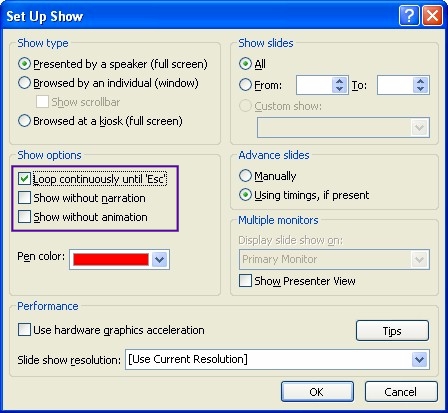
PowerPoint 2003 SlideShow SETUP with LOOP option selected
To make your show LOOP
In either version of PowerPoint, check the first checkbox under the “Show options” section, that says Loop continuously until ‘Esc’. This will force PowerPoint to keep your presentation displayed until you press the ESCAPE (‘Esc’) key. If you reach the end of the presentation and click to the next slide, the first slide appears or LOOPs back to the beginning.
This is better than having that strange “End with a Black Slide” option, or worse, having your desktop appear after the last slide in your presentation.
NOTE: As with all SlideShow Set-up choices, this LOOP selection is SHOW-DEPENDENT and must be made for EACH PowerPoint presentation. This is helpful because, in some cases, you may not want to LOOP the slideshow (as when running consecutive presentations).
